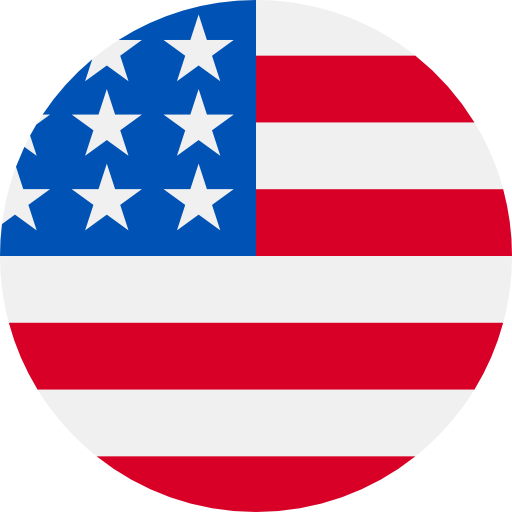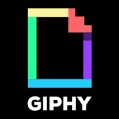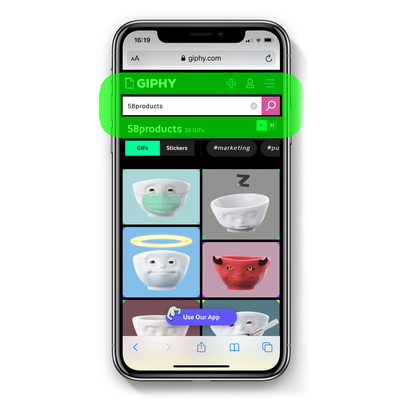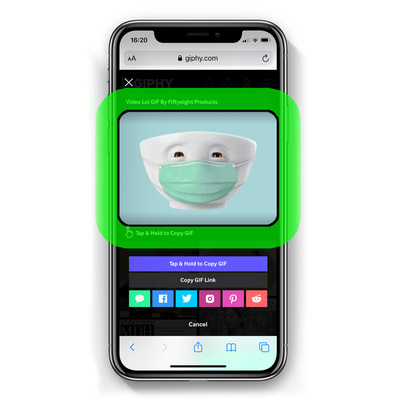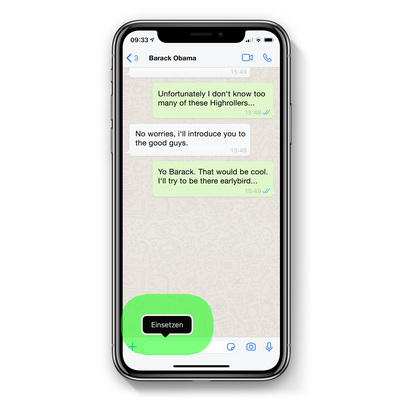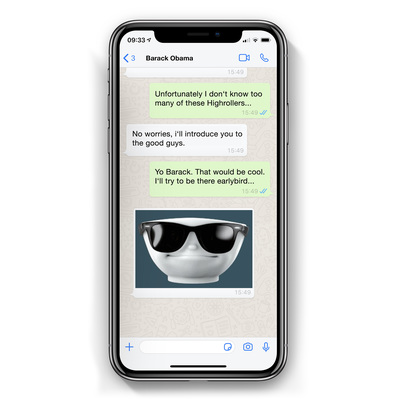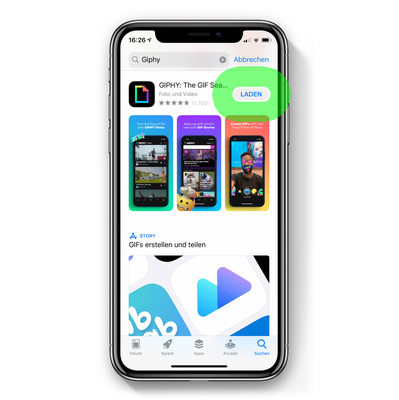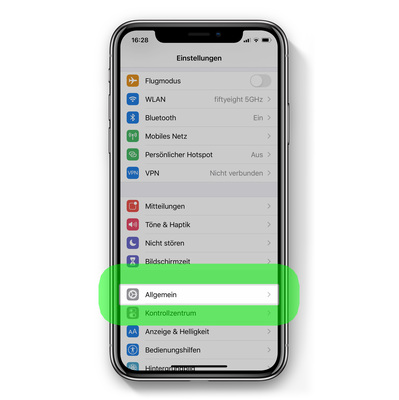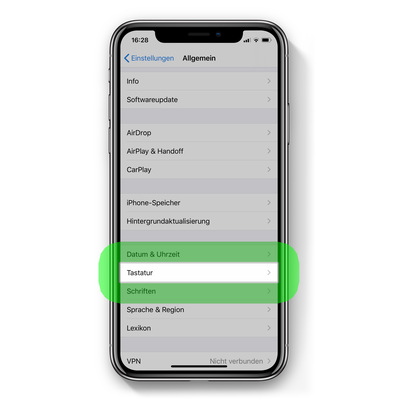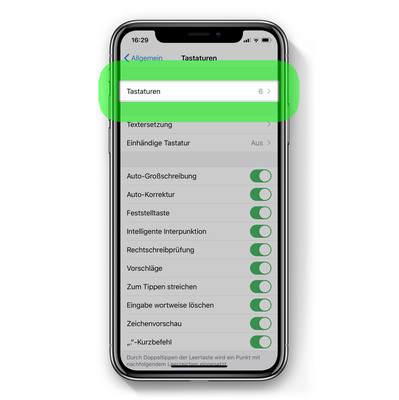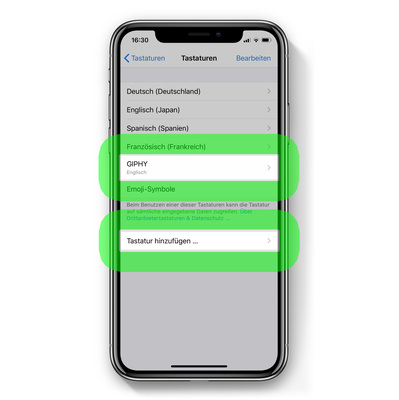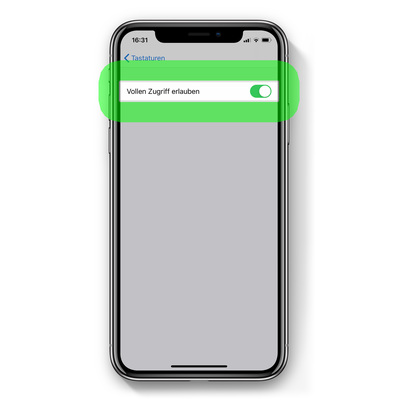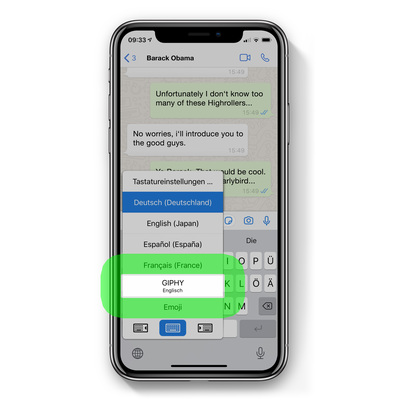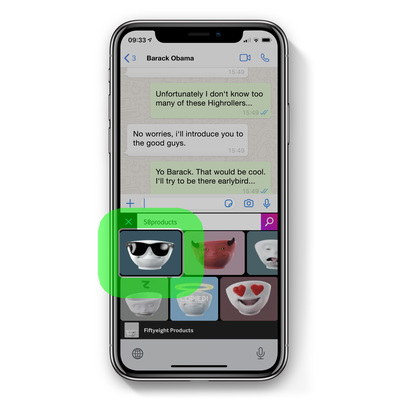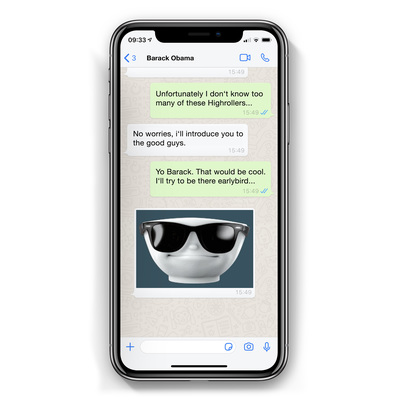Newsletter Subscription
We have sent you an e-mail. It contains a link through which you may complete your un/subscription. This intermediate step serves to ensure the security of your data.
@ 2023 Fiftyeight Products
We use cookies to ensure the proper functioning of our website and to analyze our data traffic. You can find more information in our privacy policy